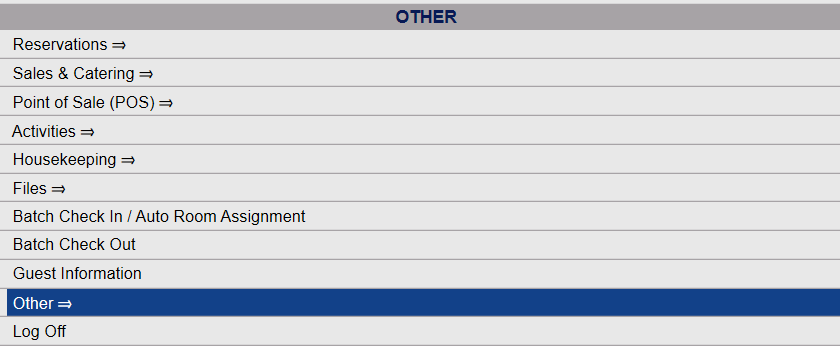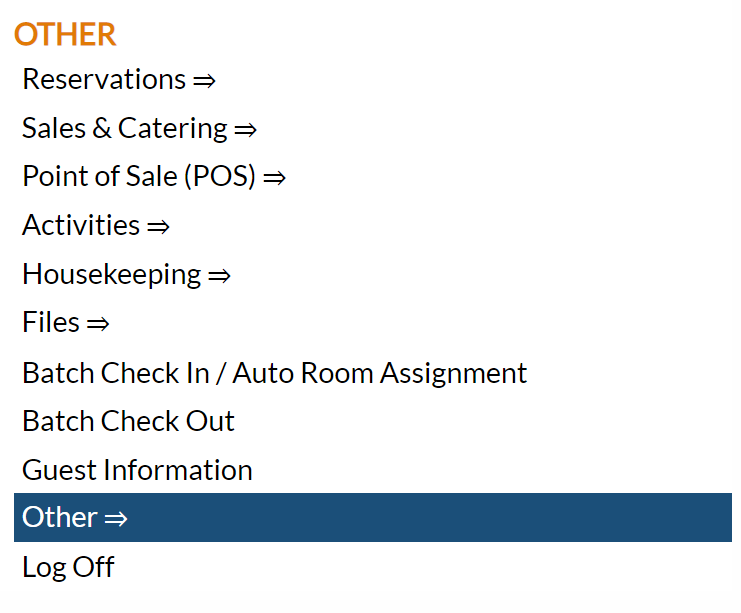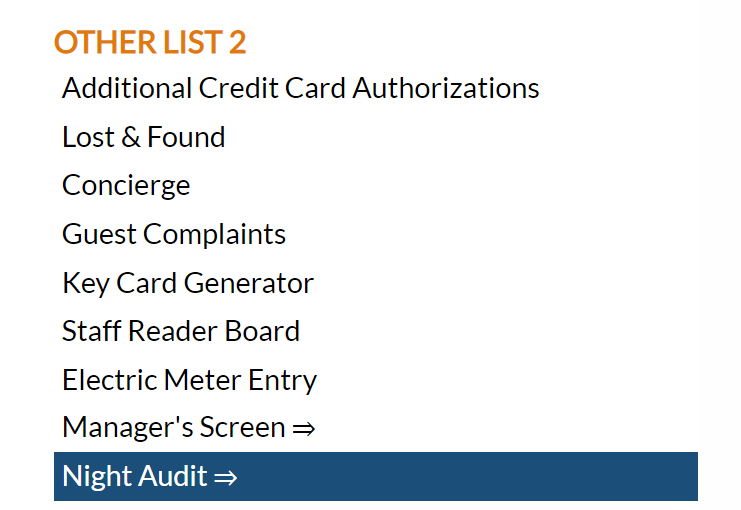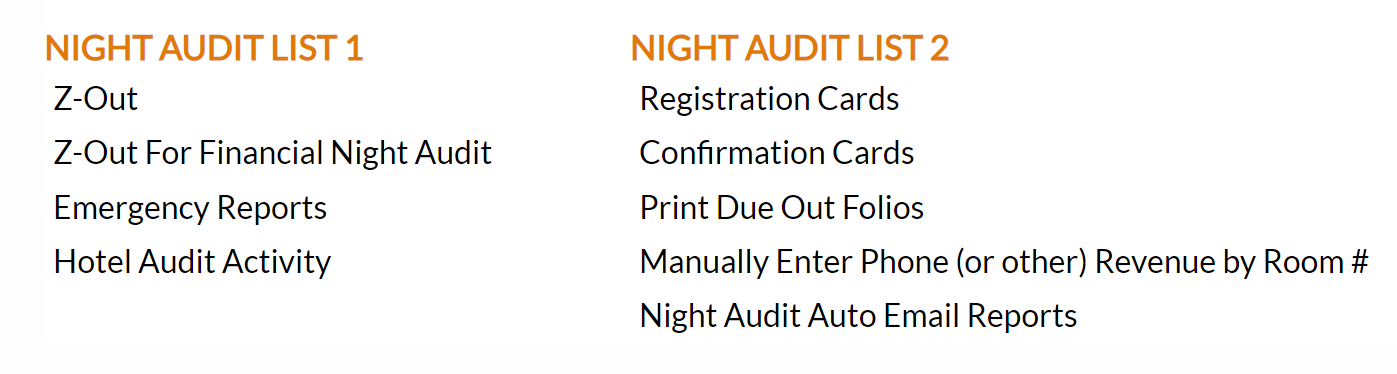Night Audit Menu Screen - Overview
The Night Audit Menu is the area which contains features that are typically used by to execute daily or night auditing functionality and reports.
The Night Audit Procedure is a series of steps that need to be performed at the close of business, which usually occurs between midnight and 2 o'clock in the morning. You will need to print out or save as pdfs several reports according to your Property’s Standard Operating Procedures (SOPs), as well as run Z-out and print out registration cards for expected arrivals.
These steps ensure the accuracy of your financial information including posting the day's room rate and room tax to each guest folio and includes gathering needed paperwork to complete the audit. This will include pulling any or all checked-out guests' registration cards and making sure guests are checked out in the system. It may also involve making printouts of various reports on paper at the Front Desk in the event that a power outage takes place at your Property.
 To access the Night Audit Menu:
To access the Night Audit Menu:
Depending on your Skyware Systems set-up, you may or may not have a quick menu option for Night Audit.
If you can, Select Night Audit from the Quick Menu on the left side of the screen.
 Or you can reach the Night Audit using the Full Menu.
Or you can reach the Night Audit using the Full Menu.
Click the icon on the left for the Full menu.
 OR
OR
This will display the Full menu in a tabular form, with four sections, Registration, Status, Cashier and Other.
OR
From the Other Section, select Other =>.
OR
This will display the Other Front Desk Tasks Menu, which has four sections, Other List 1, Other List 2, Documents and Web.
OR
Select Night Audit from the Other List 2 section of the Other Front Desk Tasks Menu.
OR
Accessing the Night Audit command will display the Night Audit Menu, which has two sections, Night Audit List 1 and Night Audit List 2
OR OR
Night Audit Tasks area commands include the following:
Night Audit List 1:
Z-Out: This is the process that is run in order to change the system date, display postings
for the new date, change the housekeeping condition of all occupied rooms
to "dirty" and release group rooms that have not been picked
up if the Room Release Date has passed. In addition, the Night Audit will close out any open invoices when run on the date associated with the Accounts Receivable Configuration Cutoff Date.
Z-Out for Financial Night Auditors: This allows a separate date change for the FINANCIAL end of day: the system uses the "no down time" logic - allowing the date to change for everyone except for the Financial Night Auditor until their work is complete.
Emergency Reports: This command is designed to be used for you to be prepared in the event that your system needs
to go down for a short period of time. It provides quick access to pre-configured reports, and includes those typically needed for the staff to operate manually.
Hotel Audit Activity:This command takes you to the Hotel Audit Activity screen, which lists all audit activity by date (system and actual) and user.
Night Audit List 2:
Registration Cards: Batch print. Allows you to print out any registration cards for your guests expected to check-in in the morning (now todays date after you have run Z-Out).
Confirmation Cards: Batch print. Allows you to print all of the confirmation cards for guests that have
the Send Confirmation? box checked on their stay records.
Print Due Out Folios: Batch print. Allows you to print folios for all stays that are due to check out
for the current day.
Manually Enter Phone (or other) Revenue by Room #: This command allows you to enter the room number, phone number, and amount to charge manually for local or long distance calls, and post the revenue from such; or select a different posting type for a manual charge (for example the charge for a horse riding lesson can be manually posted to a room here, or you can use a version of this screen to post charges for electrical usage).
Night Audit Auto Email Reports: You can select different reports (such as the Arrivals report, Departures Report or any of the set of reports in the Emergency Report list) to be sent automatically to a particular email address every night.
Date Updated February 16, 2023